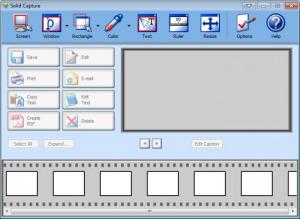Solid Capture
3.0 Build 218
Size: 4.89 MB
Downloads: 5036
Platform: Windows (All Versions)
If what you want to do is capture whatever is displayed on the screen, then you need to know that Solid Capture is perfectly suited for this job. This user friendly screen capture tool allows you to capture the whole desktop, a specific window, a square region of the desktop, a color from the desktop, and the text from an image file. You can take the screenshot and save it, print it out, edit it with an external editor, email it, or use it to create a PDF.
You can easily install this application on a PC powered by Microsoft Windows operating system. Please note that your system must meet the following minimum system requirements in order to run Solid Capture: 2GHz Intel or 2.2GHz AMD processor, 512MB of RAM memory or more, at least 50MB of free disk space. It is safe to say that a modern PC will easily meet these minimum system requirements.
At the top of Solid Capture interface you have the main toolbar with buttons for all the capture functions the application has to offer. Underneath and to the left you have the Action Buttons section with buttons for creating a PDF, editing text, emailing the screenshot, and more. To the right you have a window that displays a preview of the captured screenshot. All the screenshots taken with Solid Capture are displayed as a strip down at the bottom of the application’s interface.
Using Solid Capture is as simple as clicking a button or pressing a hotkey. From the aforementioned main toolbar you can choose what you want to do – click on Screen to capture the full screen, click on Window to capture a specific window, and so on. That’s how you can use Solid Capture with the mouse. You can also use hotkeys. To capture the full screen, for example, you must press Ctrl + F9 and to capture a window you must press Ctrl + F10. A complete list of hotkeys is available in the Options menu, the Shortcuts submenu. If you want to, you can change the default hotkeys with something else.
Once you have your screenshot, you can do one of the following: save it, edit it with an external editor, print it out, email it, copy the text from the screenshot, edit said text, and create a PDF file.
You have 30 days at your disposal to evaluate all the functionality Solid Capture has to offer and decide if you want to purchase a license.
Solid Capture is one of the best screen capture tools I’ve seen in a long time. It beautifully blends together powerful functionality and ease of use.
Pros
Choose between a typical and a custom installation. You are presented with a Quick Start guide once the installation completes. Hotkeys are supported. Solid Capture has plenty of screen capture options to offer. The good looking interface is easy to use.
Cons
Free to use for 30 days; nag screen.
Solid Capture
3.0 Build 218
Download
Solid Capture Awards

Solid Capture Editor’s Review Rating
Solid Capture has been reviewed by George Norman on 14 Nov 2012. Based on the user interface, features and complexity, Findmysoft has rated Solid Capture 5 out of 5 stars, naming it Essential